External sharing of SharePoint in Office 365, isn’t it awesome? By far one of my favorite features and a huge reason for SMB’s to make the jump to Office 365. Just think, setting up an Extranet where you can collaborate with your customers in SharePoint and you don’t have to pay one dime more in licensing fees for those external users. AND you don’t even have to mess with password resets and maintaining user accounts for those users. It’s beautiful when you think about it. Sign me up? right?
I even wrote a blog post that walks you through configuring external access step-by-step so that anyone should be able to get set up and going:
Getting Started with External Access in Office 365
I mean, aside from having multiple ways to do the same thing it’s all pretty straightforward. Right? Well… in theory it is. In reality, we deal with real people who don’t know SharePoint like you and I, many of whom are not technical at all. Users, I love them to death, but if you try to make something simple to use, they will complicate it immediately. Take external Sharing for example. When inviting external users to your SharePoint site there are some key principles you must understand, or you are going to have frustrated users (both internal and external).
Without further ado, here is what everyone needs to understand about inviting external users to your SharePoint sites in Office 365:
A “User” doesn’t exist in SharePoint until they accept the invitation
You invited an external user to your SharePoint site. That’s awesome. However, no “User” exists in SharePoint for that external person until they accept the invitation email and sign in with their Microsoft account. That means you can’t assign them tasks, alert them, or do anything with their account until they accept the invitation.
It also means they cannot log in to the site without accepting the invitation first! This may seem like common sense to you and I, but when an end user gets an email saying “Hey, I can’t find that invitation email” they may respond with “Here’s the URL to the web site so you can log in.” (yes, this happens). So, THEN the external users tries to log in to the site with their email address and it doesn’t work. So, the external user emails the end user back again saying “I don’t have permission?”… Not to worry! The End User is smart enough to know that you have to log in with your Microsoft Account. So, the end user replies “You do have permission, you just need to log in with your Microsoft Account”. So, the external user then tries to log in with their Microsoft account and they are still getting “You need permission to access the site” messages.
At this point, both end user and external user are frustrated. All because the external user did not click on the email invitation link first.
Invitations expire after 7 days
If a user does not accept the email invitation within 7 days it expires. You CAN resend an email invitation if a user loses it by going to Site Settings->Access requests and invitations
This will take you to a page of Access Requests. From here click the ellipses (“…”) next to the name of the person you wish to resend the invitation to and select the “Resend” link
When you resend an invitation, it does NOT reset the expiration on the original invitation. If you resend an invitation with 2 days until the original invitation expires, the resent invitation will still expire in 2 days.
Don’t forward the invitation email!
When you invite an external user to your SharePoint site it is VERY important that the user receiving the email does not forward it to someone else thinking that it’s some magical global invitation for many people. The invitation email is specific to that specific user at that email address. SharePoint has no way of knowing if the person clicking on the link in invitation email is same person the email was sent to. This means that if you forward an invitation to someone and that person clicks on the invitation before you do, the person that accepts the invitation first will have their Microsoft account associated to the original person’s email address in SharePoint Online.
Confused? I’m still on my first cup of coffee here, let me explain better. Let’s say I invite Jane Doe to my SharePoint site and send an invitation to [email protected]. Jane receives my invitation email and thinks that it’s a generic invitation and forwards the email to Frank Smith. Frank gets the email and clicks on the link to accept the invitation. Frank is prompted to enter his Microsoft Account to access the site and he enters his [email protected] account. Viola! Frank has access to the site.
Now, when Jane gets around to clicking on the link to accept the invitation it will tell her that the invitation has already been accepted. No big deal? Right? She’ll just request to be invited again. Nope… you can’t send another invitation to [email protected]. That email address is now registered in SharePoint online as a user… and that user is [email protected]. You now have this scenario where Frank has “hijacked” the [email protected] email address and has access to the site which maybe is not what you have intended. You’ll have to delete Jane Doe’s account and do some clean up with PowerShell to completely remove the Jane Doe account to resend the invitation. It’s a bit of a pain.
Don’t forward the email invitations!
The Summary Bits
I do love external sharing. The concept is pretty simple and not too complicated to set up, but if you aren’t careful and don’t communicate effectively it can become a bit of a short term mess and your users will get frustrated. Save yourself the headaches, understand, be prepared, and communicate, communicate, communicate.
As always, thanks for stopping by!
Families in Germany who are facing divers health problem, such persons can buy drugs from the Web without prescription. With the market flooded with divers web-sites selling sundry medicaments, purchasing medicines from th WEB is no longer a trouble for common man. Certain medications are used to treat infections caused by dental abscesses. Of course it isn’t all. If you’re concerned about erectile health problem, you probably know about Xenical and Hoodia. Probably every adult knows about Garcinia. (Read more PhentermineXenical). The symptoms of sexual soundness problems in men turn on impossibility to have an erection sufficient for sexual functioning. Certain medications may add to sex drive difficulties, so its vital to cooperate with your soundness care professional so that the prescription can be tailored to your needs. Preparatory to taking Levitra or other cure, speak to your pharmacist if you have any allergies. Talk to your health care producer for more details. Preparatory to ordering this remedy, tell your doctor if you are allergic to anything.
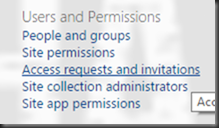
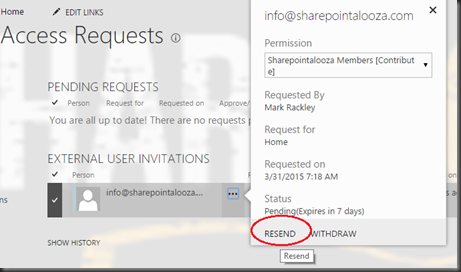
“but if you try to make something simple to use, they will complicate it immediately.”
No truer words have every been spoken…